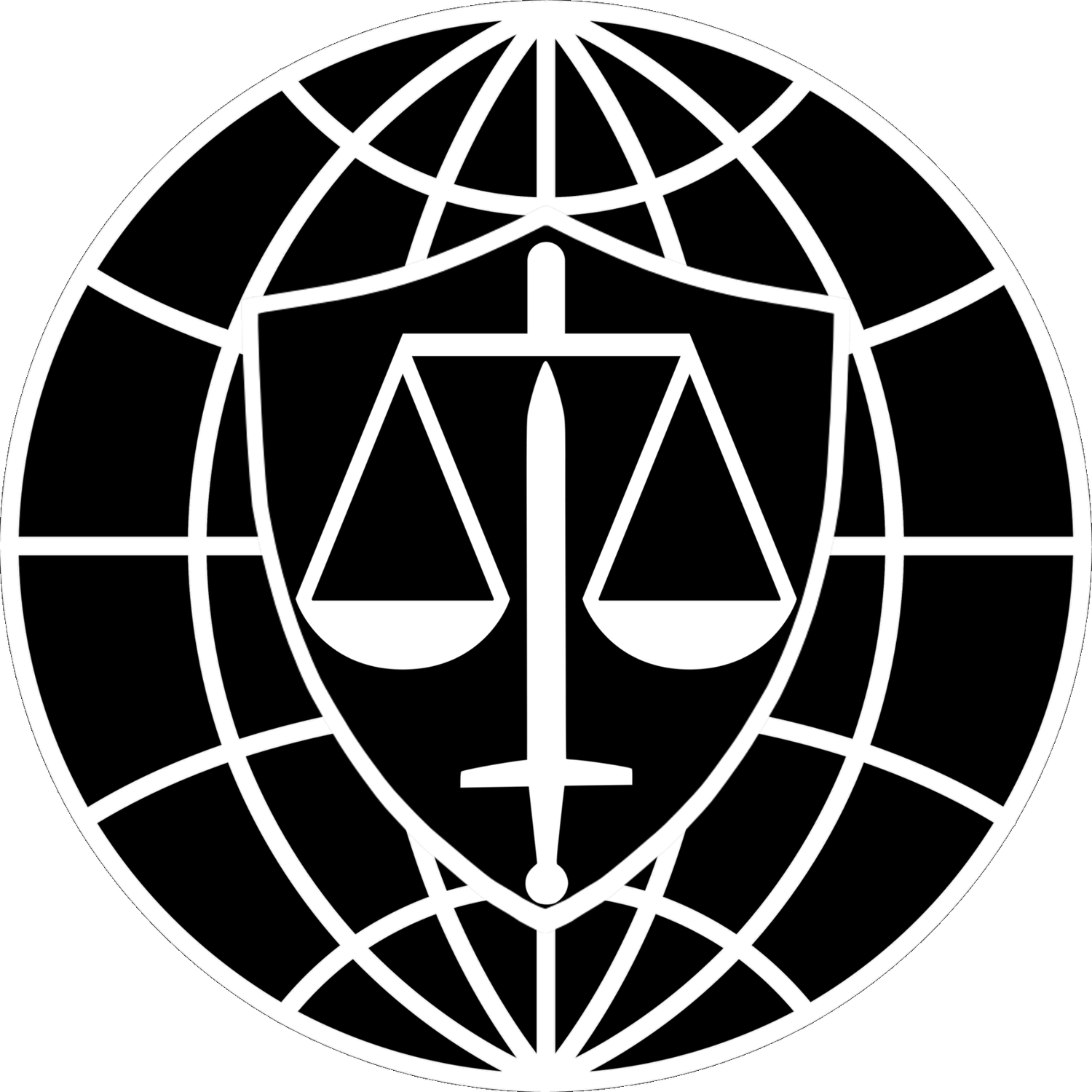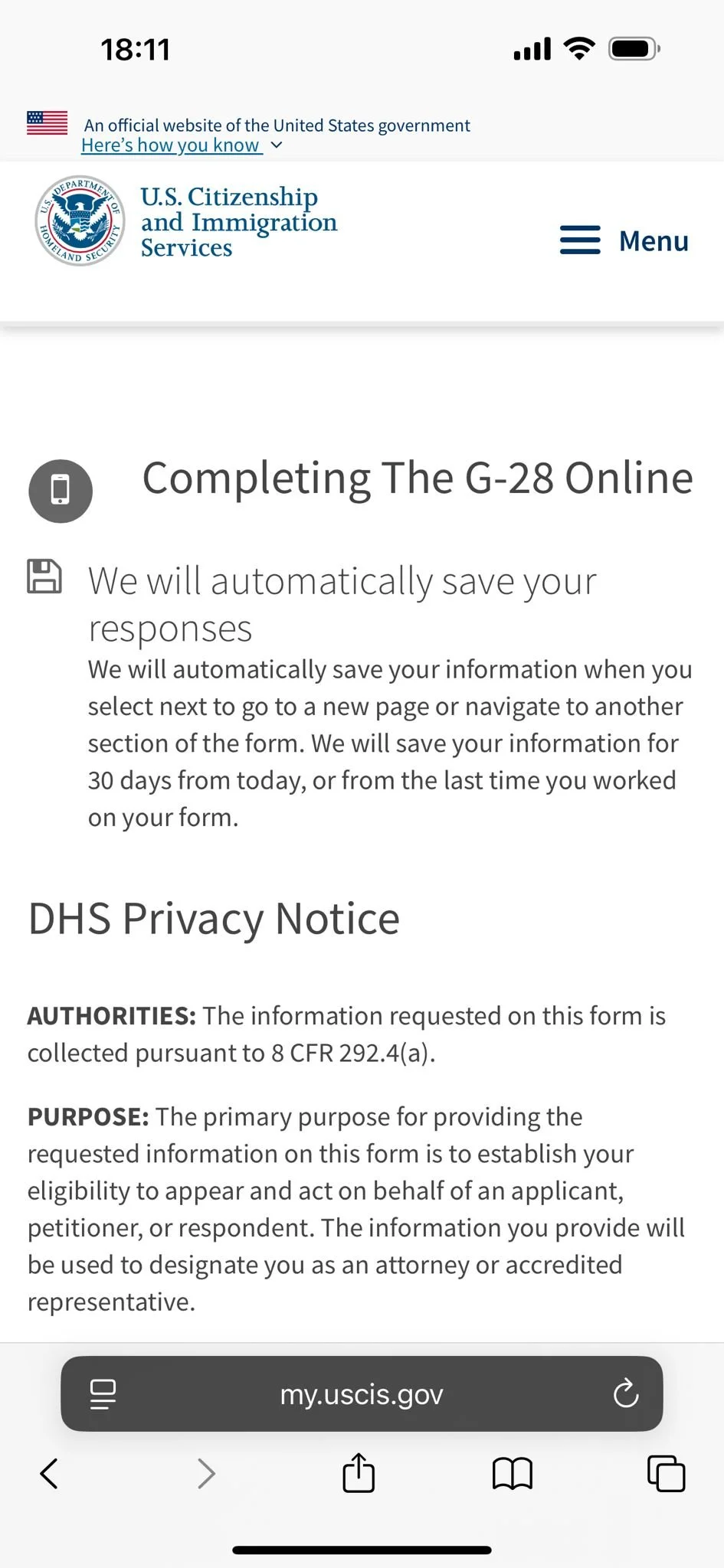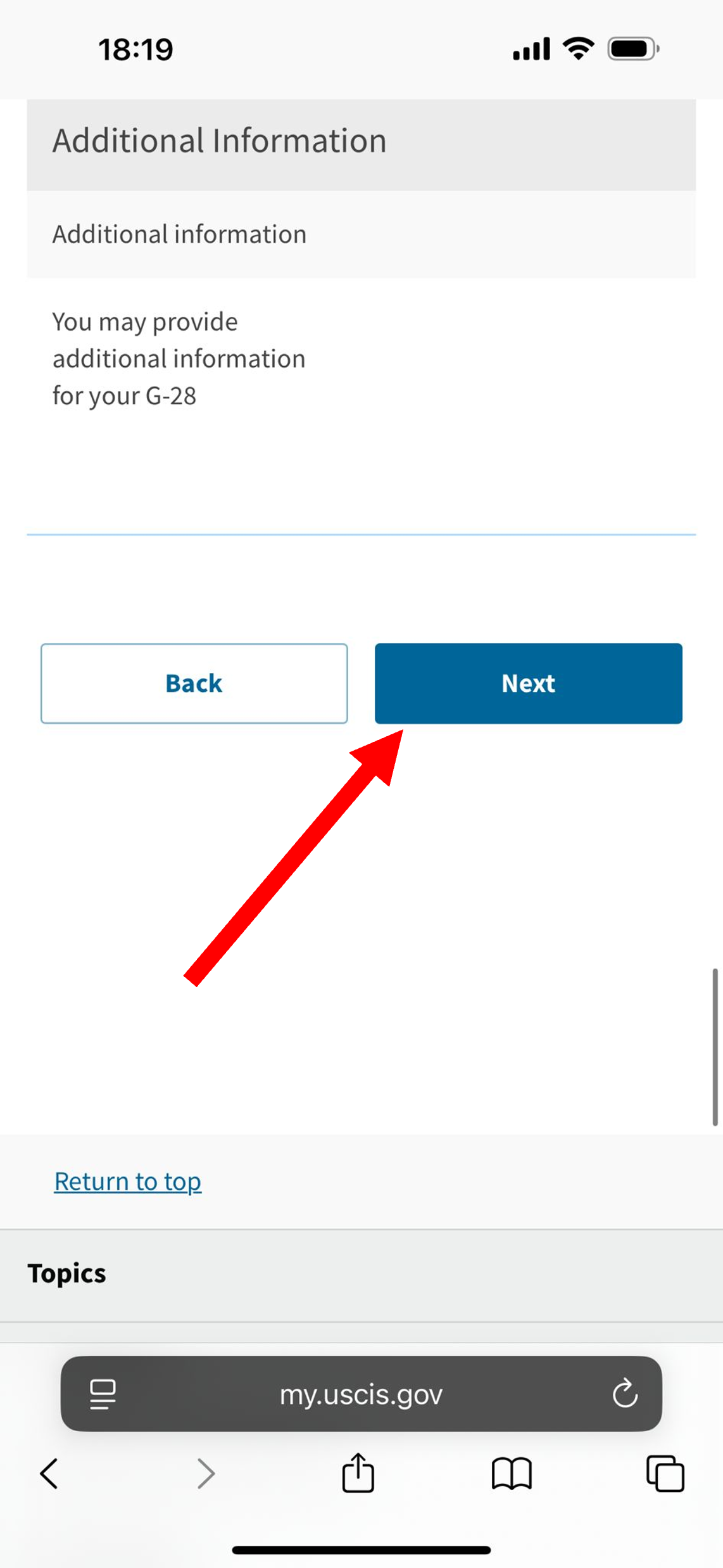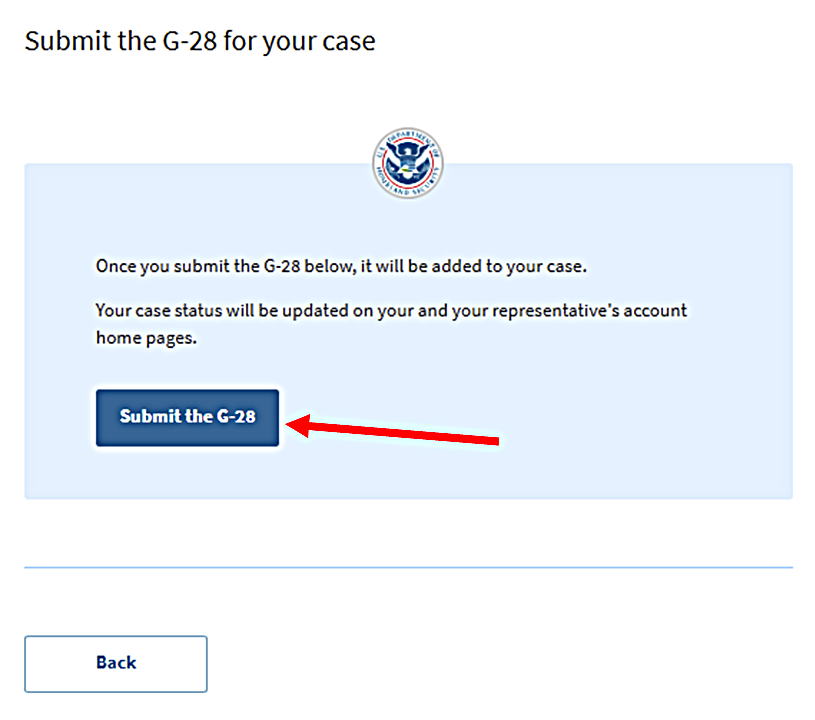Approving Forms in USCIS Using a Smartphone
Date of Information: 05/20/2025
Step 1: Log Into Your New USCIS Online Account
If you are using a smartphone, there is no “sign in” dropdown menu at the top of the USCIS website, like there is on a desktop or laptop-computer browser.
When using a smartphone to log into your USCIS web-based services from the USCIS home page, tap on the “MENU” button at the top-right of the USCIS homepage. To log into your USCIS web-based services from almost any other USCIS webpage, tap on the “hamburger” button at the top-right of the page.
Tap on the “MENU” button or hamburger button, as applicable:
Enter your email address and password:
Enter the applicable two-factor authentication code:
You should see the following screen. If so, please move on the the next step, “Navigate to the Proper Service.”
Next, tap “Sign In”:
Step 2: Navigate to the Proper Service
The specific USCIS web-based service you will use to link your account to your attorney’s and approve your forms is “My USCIS.” Click here:
If you made the proper selection, you should see this:
Step 3: Link Your Account to Your Attorney’s Account
You will link your account to your attorney’s account using a one-time passcode. USCIS issues a unique passcode for every application an attorney or representative files in USCIS Online. If you have not received one, please contact your attorney. Enter your one time passcode on the page accessible by the following links:
First, tap “Enter a Representative Passcode”:
Enter the one-time passcode provided to you by your attorney.
Step 5: Review and Approve the G-28 (If Applicable)
In most cases, your attorney will prepare a G-28 in addition to the substantive form for the benefit or relief you are requesting. Again, Form G-28 is the “Notice of Entry of Appearance as Attorney or Accredited Representative.” It is the form that allows your attorney to talk to USCIS and advocate for your interests.
USCIS Online will generally prompt you to review and approve the G-28 first. Please follow these steps:
Your screen will probably look like this:
Scroll to the bottom of the page. You should see this:
Click “Next”:
You should see this:
Scroll to the bottom of the page. You should see this:
Tap “Review the G-28”:
You should see this:
Scroll to the bottom, reviewing the information in the G-28 carefully as you go. When you reach the bottom, you should see this:
Tap “Next”:
You should see this:
If all of the information in the G-28 was correct, tap radio button 1. If any of the information in the G-28 was wrong, tap radio button 2:
. . . Then scroll down and tap “Next”:
If all the information in the G-28 looks correct, select the top radio button. The “Next” button will turn blue. Click the “Next” button.
If the information in the G-28 is wrong, please send a message to your attorney via email or WhatsApp informing him or her of the necessary corrections. Then, select the other radio button on the screen depicted above, and send the forms back to your attorney for corrections. Fortunately, you will not need to repeat the steps to link your account to your attorney’s account.
If the information in the G-28 was correct, you will see this on the next page:
Scroll to the bottom of the page, where you will see this:
(1) Click the checkbox. A field labeled “Client’s signature" will appear. (2) Type your name into the field. The “Next” button will turn blue. (3) Click the “Next” button.
On the next page, click the “Submit the G-28” button: