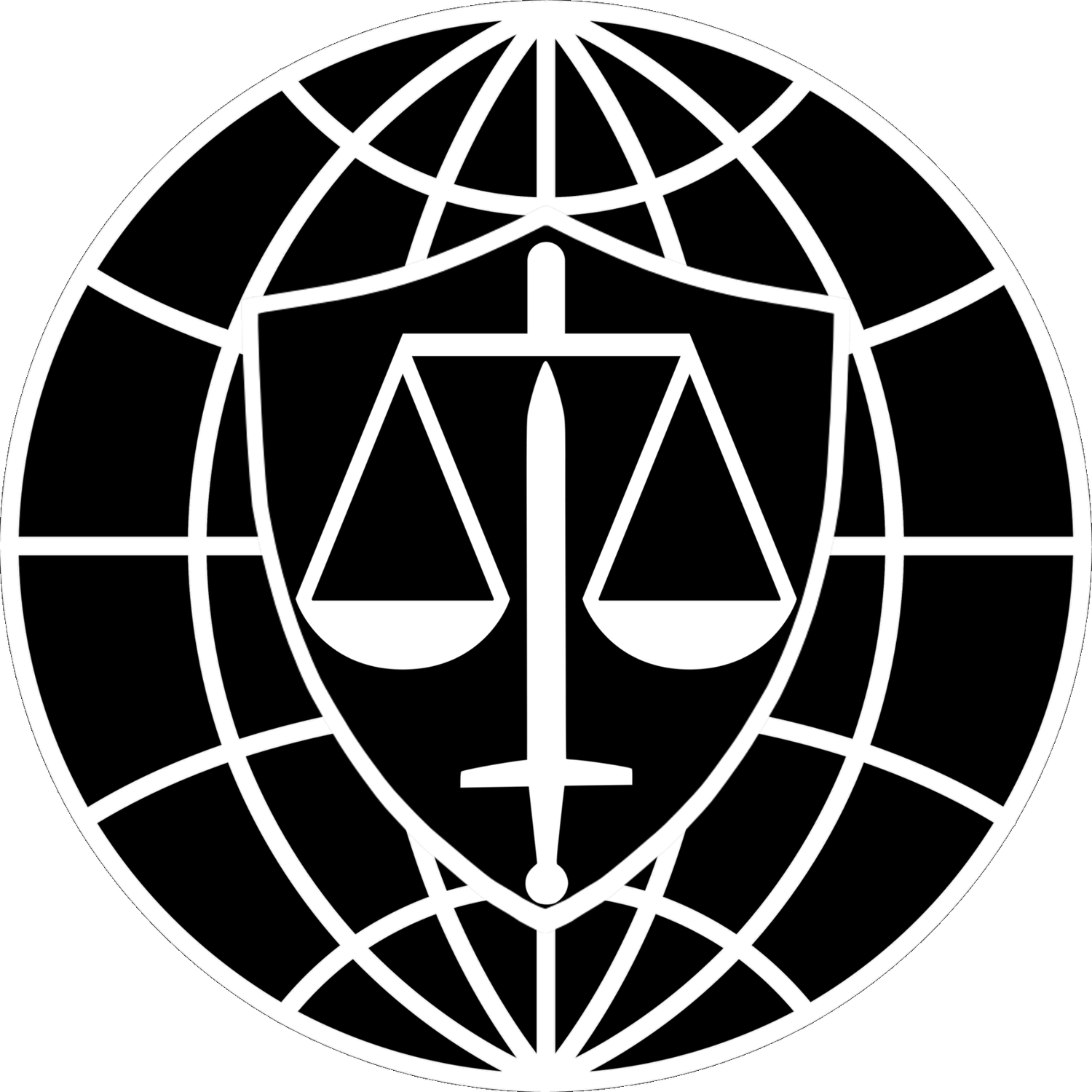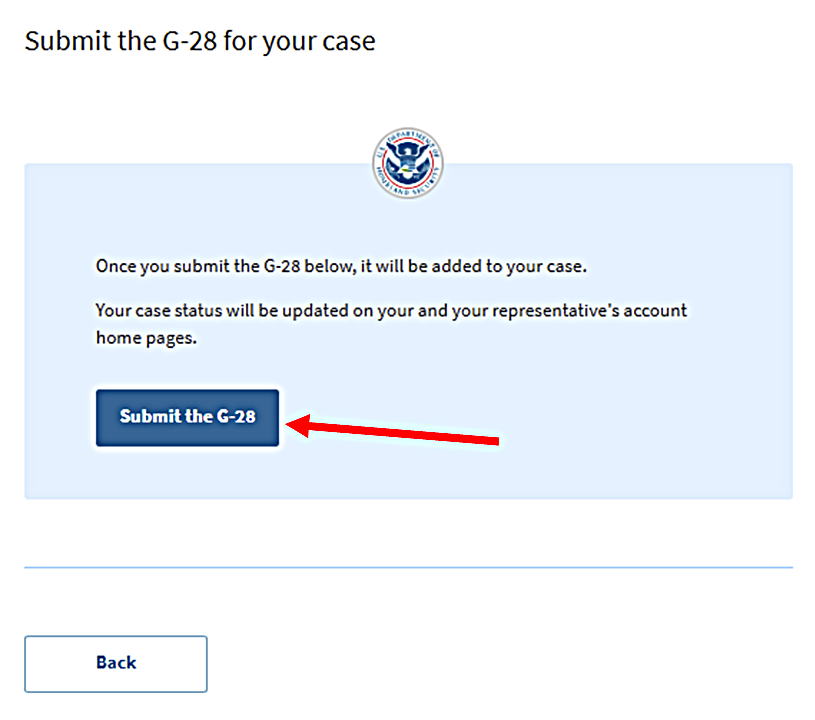Approving Forms in USCIS Online Using a Laptop or Desktop Computer
Date of Information: 05/20/2025
The purpose of this guide is to instruct you on how to link your account to your attorney’s account to review and approve forms. If you have yet to create a USCIS Online Account or set your account type, please do that first. For more information and step-by-step instructions, see CIL’s Guide to Establishing a USCIS Online Account.
NOTE: This process is slightly different if you are using a smartphone. If you plan to use a smartphone to review and approve your attorney’s work on USCIS Online, please use these instructions.
Caution:
You must use the same email address to create your USCIS Online account as you use on your immigration forms and applications. USCIS Online uses the email address your attorney enters into the form to link the application to your USCIS Online account. If the email address associated with your USCIS Online account does not match the email address you provided to your attorney during the application process, you will not be able to review, approve, or file your applications online.
Step 1: Log Into Your New USCIS Online Account
Within a web browser, you can log in to all of your USCIS web-based services through the “Sign In” dropdown menu at the top-right corner of your screen on almost all USCIS webpages.
Enter your email address and password, as indicated.
You should see the page below. If so, go to the next step, “Navigate to the Correct Service.”
Step 2: Navigate to the Proper Service
The specific USCIS web-based service you will use to link your account to your attorney’s and approve your forms is “My USCIS.”
Click here:
If you have selected the right service and properly set your account type, you should see this:
. . . If so, go to the next step. If you see something different, please go back and check you choice. If you still see something different, please ensure you have set the proper account type using these instructions.
Step 3: Link Your Account to Your Attorney’s Account
You will link your account to your attorney’s account using a one-time passcode. USCIS issues a unique passcode for every application an attorney or representative files in USCIS Online. If you have not received one, please contact your attorney. Enter your one time passcode on these pages:
Click here:
Enter your one-time passcode here:
Step 4: Review and Approve the G-28 (If Applicable)
In most cases, your attorney will prepare a G-28 in addition to the substantive form for the benefit or relief you are requesting. Again, Form G-28 is the “Notice of Entry of Appearance as Attorney or Accredited Representative.” It is the form that allows your attorney to talk to USCIS and advocate for your interests.
USCIS Online will generally prompt you to review and approve the G-28 first. Please follow these steps:
Your screen will probably look like this:
Scroll to the bottom of the page. You should see this:
Click here:
You should see this:
Scroll to the bottom of the screen. You should see this:
Click here:
You should see something like this:
Scroll to the bottom while carefully reviewing the information your attorney has entered into the G-28. Pay close attention to your contact information, especially your email and mailing addresses. When you get to the bottom, you should see this:
Click here:
You will see this:
If all the information in the G-28 looks correct, select the top radio button. The “Next” button will turn blue. Click the “Next” button.
If the information in the G-28 is wrong, please send a message to your attorney via email or WhatsApp informing him or her of the necessary corrections. Then, select the other radio button on the screen depicted above, and send the forms back to your attorney for corrections. Fortunately, you will not need to repeat the steps to link your account to your attorney’s account.
If the information in the G-28 was correct, you will see this on the next page:
Scroll to the bottom of the page, where you will see this:
(1) Click the checkbox. A field labeled “Client’s signature" will appear. (2) Type your name into the field. The “Next” button will turn blue. (3) Click the “Next” button.
On the next page, click the “Submit the G-28” button:
Step 5: Review and Approve the Substantive Application (If Applicable)
Caution:
Do not stop having only approved the G-28. If your attorney drafted a substantive application for an immigration benefit for you, you must repeat the steps you completed above for the second form.
NOTE: We drafted a dummy I-765 for purposes of creating these instructions, but the steps should be similar for all immigration forms.
Your screen will probably look like this:
Scroll to the bottom of the page. You should see this:
Click here:
You should see this:
Scroll to the bottom of the screen. You should see this:
Click here:
You should see something like this:
Scroll to the bottom while carefully reviewing the information your attorney has entered into the G-28. Pay close attention to your contact information, especially your email and mailing addresses. When you get to the bottom, you should see this:
Click here:
You will see this:
If all the information in the G-28 looks correct, select the top radio button. The “Next” button will turn blue. Click the “Next” button.
If the information in the G-28 is wrong, please send a message to your attorney via email or WhatsApp informing him or her of the necessary corrections. Then, select the other radio button on the screen depicted above, and send the forms back to your attorney for corrections. Fortunately, you will not need to repeat the steps to link your account to your attorney’s account.
If the information in the G-28 was correct, you will see this on the next page:
Scroll to the bottom of the page, where you will see this:
(1) Click the checkbox. A field labeled “Client’s signature" will appear. (2) Type your name into the field. The “Next” button will turn blue. (3) Click the “Next” button.
On the next page, click the “Submit the G-28” button:
Other Helpful Resources:
See Also:
CIL Guide to the Circumvention of Lawful Pathways Rule